You can now finally organize designs in your Showroom. Thanks to our most recent feature release, you’ll be able to group your offerings into relevant topics.
What are the benefits of this update?
Via inline editing, you can create and name topics, then add designs to the relevant grouping. This change also allows you to prioritize or delete any topics (while still retaining the design, of course).
Watch the video tutorial below to see how this feature works:
It’s important to remember that the order of designs within a specific topic will be organized from the most recently published design to the oldest published design.
Why did we implement these changes?
Customers could previously scroll through your showroom’s designs, but there was no way to find relevant options that pertained to one specific topic. Well, after piles of requests over the years, we’ve now given you what you’ve asked for! This change will make navigating your showroom a whole lot easier for customers.
Is this feature suitable for my Showroom?
“I have just started as a Marketplace Designer and have approximately ten published designs.”
No, this feature wouldn’t make sense for you, and it wouldn’t speed up your customers’ experience.
“I have a Showroom with approximately 250 designs.”
Yes, this feature is perfect for you. These topics will make it so much easier for your customers to find individual designs according to your topics.
How many topics should I have? Is there a minimum and a maximum number of designs for each topic?
We suggest you start creating topics if you can have a minimum of 3 topics containing at least 4 designs. We currently set the limit at 20 topics/200 designs and we’ll react according to your feedback.
Can I sort one design into several different topics?
Yes, but we’d be wary of going overboard. While you’re certainly allowed to categorize these offerings into different topics, you may confuse your customers with excessive organization.
How should I organize my designs?
For starters, if you find that there are natural connections between different designs, they’d probably make for a perfect topic! Otherwise, you could also consider organizing your offerings into the following categories:
- Themes (dogs, cats, pigs, etc.)
- Genre/Style (funny, gaming, typography)
- Occasions/Holidays (Christmas, Halloween, birthdays)
You can also sort designs into topics like “best-sellers” or “new.” Keep in mind that you then need to regularly update these topics according to your sales statistics and most recently-published designs. Really, your options are unlimited.
How should I name my topics?
We suggest you name your topics in a clear way, and always think of the customers and what they could be potentially searching for. You can also check whether customers are searching for your topic on Google. For example, you can simply search for “topic title” and “t-shirt” or “phone cover” to understand the search volume, and you can then adjust your title accordingly.
It’s also important to note that these topic names won’t be translated, so keep that in mind if you have a lot of internationally-suitable designs. However, when changing the top-level-domain from co.uk to .fr (for example), you can edit your topic names and translate them yourself. We also suggest a maximum of 30 characters for the topic names, allowing them to be properly displayed on mobile devices.
What do you think of this new feature? If you have any questions or comments, feel free to leave them in the comment section below!
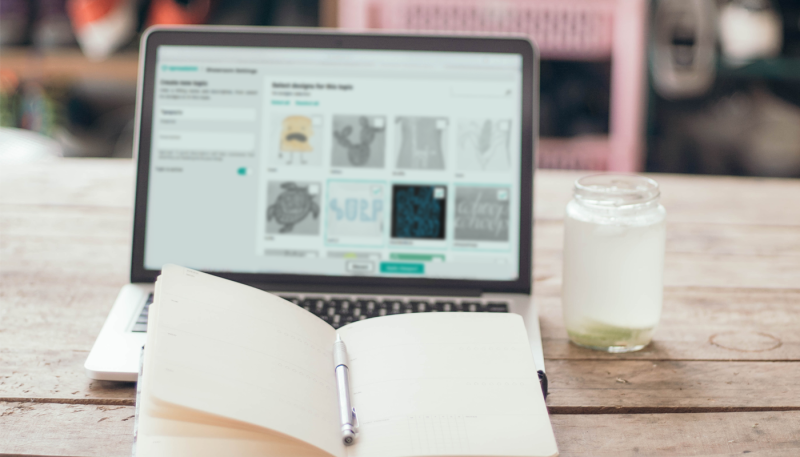
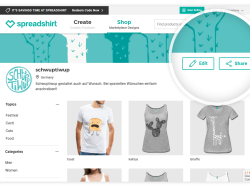
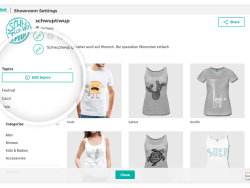
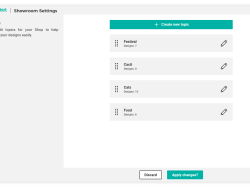
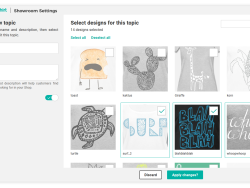
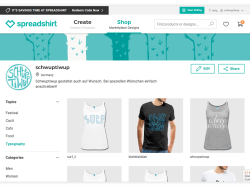
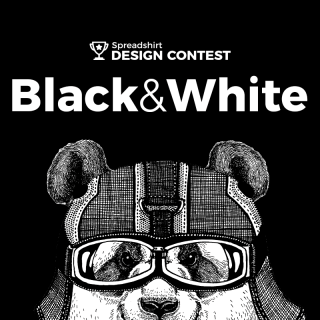


I wish that once we chose the item for one of the topics that it would disappear so that we would know the ones that are still left that didn’t get picked for topics we have already filled. It will also help us to know what other topics are still needed.